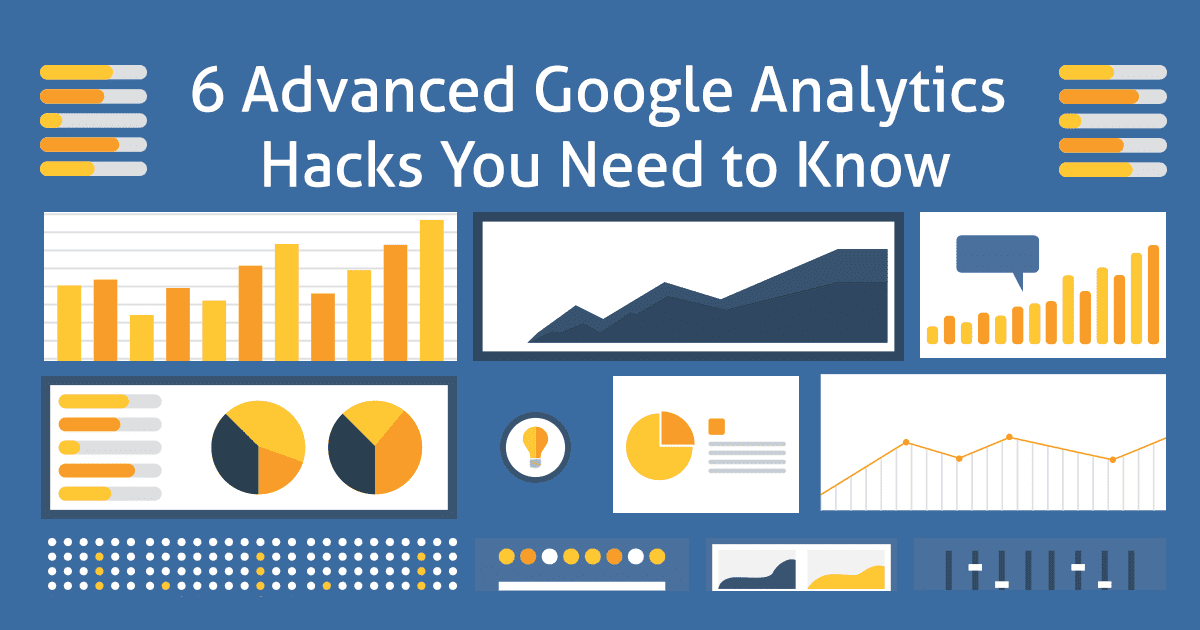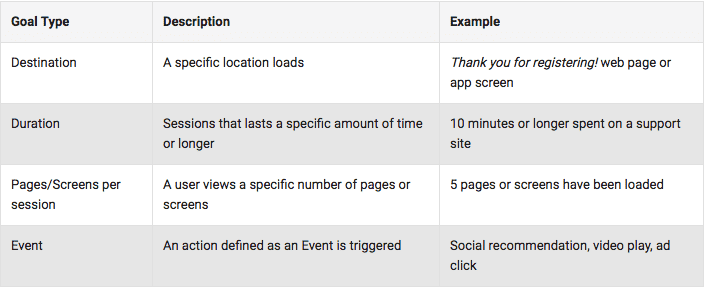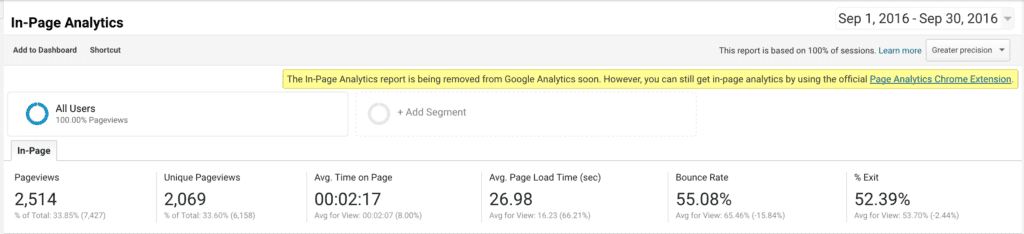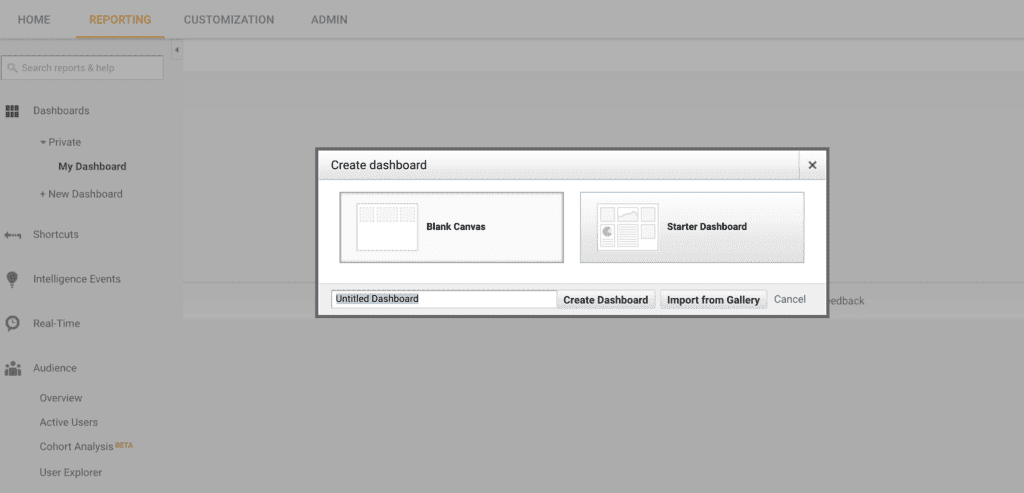We’ve compiled our favorite advanced Google Analytics tips and tricks so that you can start getting more out of the platform today. Google Analytics may be the most robust free analytics platform available today. It’s estimated that anywhere from 30 to 50 million websites use it, arguably making it the leader in its space.
There is so much you can do with GA—swift data collection via API, sophisticated data visualization, predictive analytics, audience demographics—just to name a few. Yet unfortunately, most users just use GA for its at-a-glance-view. Beyond the shiny dashboard and high-level stats, these folks aren’t digging deep to get to the really good stuff!
We’re here to change that with these six advanced Google Analytics tips.
1. Look beyond traffic—start tracking conversions.
For the first advanced Google Analytics tip, let’s look at conversions. Yup, having tons of people visit your site does a heck of a lot for your self-esteem. But so many site owners put too much weight on traffic, and too little weight on conversions. Are people actually doing what you want them to do on your website?
Google calls conversions goals. By setting goals within GA, you can start getting down to the nitty-gritty about what visitors are doing when they come to your site. For example, are they loading a specific page? Are they signing up for your email newsletter? Let’s find out!
Here’s how: Within GA, go to Conversions, then Goals, then Overview on the left menu bar. Next, you’ll be asked to walk through a template to tell GA what you’re looking to track. You can choose between revenue goals, engagement, inquiry or acquisition. Not finding what you’re looking for? Just start a custom form.
You’ll be asked to give your goal a name, and specific what it is you’re looking for (ie that a visitor reached XYZ destination, or that they performed an action, like downloading a whitepaper). You can even assign a value to your goal. For example, if you know leads who download white papers are worth $30, then you can assign a $30 value with GA.
2. See what your visitors are up to by tracking events.
In Google Speak, an event is an action, like a click. Your landing pages may serve many different purposes. What are visitors doing once they arrive they? Find out by tracking an event, or a link to a specific URL, once they arrive on your page.
You can accomplish this with a simple string of tracking code. The form goes like this: “_trackEvent(category, action, opt_label, opt_value, opt_noninteraction)”
Are your eyes glazing over? These definitions will help:
- Category: the type of event you are clicking; call it whatever you want to call it.
- Action: what are you wanting visitors to do? Click? Download? Subscribe?
- opt_label: an additional, optional description.
- opt_value: Optional. What do you think the action is worth? Just use numeric values, no dollar signs required.
- opt_noninteraction: Do you want the event action to roll up into the page’s overall bounce rate? Place ‘true’ for yes and ‘false’ for nope.
Okay, now it’s time to get slightly technical. You need to add the code to the link for your download (or the link for whatever action it is you want to track). Getting the technical heebie-jeebies? Just use GA’s handy event tracking code generator.
3. Watch your visitors’ actions with in-page analytics.
Raise your hand if you’re a visual learner! If so, heat map software will appeal to you by giving you a real peek at which content is attracting your visitors. GA offers the basic model of this with its in-page analytics. It’s located in the nav under “Behavior” then “In-page Analytics.”
You’ll see a page with bubbles near each of your links. The bubbles tell you the click through rate for each destination URL. That’s a cumulative click-through rate for each page (just be aware of this; if you have many links to one page, they will all show the same click-through rate).
If you’re not a big fan of the bubbles, turn on the color option. You’ll see the most-clicked links in red with the least clicked links in blue.
This feature, unfortunately, will be removed from GA soon, but you can still add the extension to your browser here.
4. Know where your traffic is coming from.
Again, overall traffic numbers may seem mighty…but they’re mighty vague! They just don’t tell you much.
GA offers the opportunity to use segments to get more specific. You can segment on attributes, such as traffic source, browser, device, new or returning visitors and more. Plus, GA allows you to compare one segment to another.
To get started, you can go to Audience, then Overview. Alternatively, you can add segments in the Acquisition or Behavior areas of GA. Just click the segments you want to see and then click “apply.” To speed the process up in the future, save your segments with an intuitive title, like “iPhone users.”
5. Customize your dashboard.
Creating a custom dashboard gives you a go-to place to view all your custom reports, in just a few clicks. Additionally, dashboards cut out the noise and allow you to get hyper-focused on the metrics that count. You can have up to 20 dashboards per account. Dashboard your heart out!
Click “Dashboard” on the left nav and then “Add Dashboard.” You can either choose to create one from scratch or start with a basic template (you can probably guess which option will save you a bit of time). Either option allows for a wide range of customization options, including widgets (things you want to watch, such as timelines or metrics) and custom reports.
And there ya go, you’re very own custom dashboard. If you ever want to rearrange panels or delete anything, you can do so in just a few clicks, too.
6. Don’t forget the other awesome tools.
Believe it or not, there is a world beyond Google Analytics and it starts with Google Webmaster Tools. In fact, you can even tie the two accounts together.
Integrating the two can give you access to oodles of solid SEO data and cool filters. It’s a great way to uncover new ways to gain traffic, understand search query impressions, and create new long-tail keyword combinations.
Here’s a tutorial on how to link your two accounts to make this all possible.
Advanced Google Analytics Hacks
Make sure the traffic your website is getting is performing the best it can by implementing these advanced Google Analytics tips. Move beyond just checking the default dashboards and really dig in and make measurable improvements to your site.